
Digital (Dongle-Free) Licenses
All editions of SuperPro Designer® (Industrial, Academic, etc.) are now available with protection in the form of a digital license instead of a USB sentinel (dongle). When you purchase a digital license, Intelligen will provide you with an activation code that you can use to start using your software.
Fixed vs Floating License
You can purchase a single-user or multi-user (N-user) license (N can be any number). A key feature of a single or multi-user license is whether it is tied to the dedicated user or whether it can be used by a variety of users within your organization. Based on your needs, you can choose between two types of digital licenses:
It is very important to understand the difference in order for you to purchase what works best for your situation. Essentially, a fixed license is tied up to single user's PC and cannot be shared by another colleague in your organization. A floating license is not tied up to single PC but can be shared across users of your organization as long as the simultaneous users of the software do not exceed the number of seats associated with the license. Even though it is possible to move a fixed license from one user to another, the action must be initiated by the original user and it is not automatic. A floating license seat on the other hand, becomes automatically freed up as soon as a user shuts down the software and it can now be taken over by another individual in your organization (as long as he/she is aware of the activation code and a password supplied during activation by the very first user - more details below).

Fixed License
Each seat of a fixed license is anchored (or tied up) to a single PC installation. Even though it is possible to move the license from one PC to another, the process must be proactively initiated by the original user. For example, when you purchase a 1-user fixed license, after installing the software, you will be prompted to provide the activation code that was supplied to you by Intelligen (see dialog below):
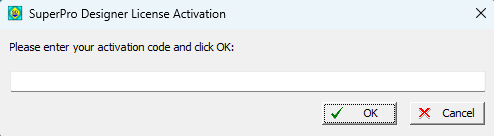
After typing (or better yet copying-and-pasting to avoid mistakes) the activation code you have received from Intelligen...
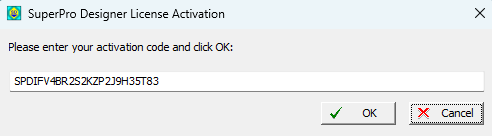
... and clicking on the 'OK' button, you will be prompted for two more, very important pieces of information that will be registered under this license; you will need to provide: (a) a password and (b) an email address
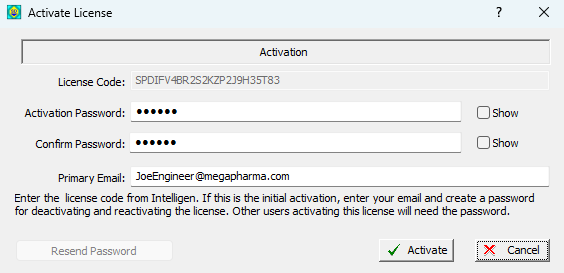
The password can be any string of characters (NO SPACES) up to 16 characters long. You will need to record the password you provided as it may be required for future use. You will need to use your password in the following situations:
- You may need to de-activate (remove) the license from your PC and use it on another PC: e.g., perhaps you will be traveling for a while, and you need to have a functioning version of your software on your laptop. For details how to deactivate your license see Deactivating your License (below)
- You may need to re-activate your license; occasionally, especially after use of the software off-line, you may be prompted to re-activate your license and for that you will be asked to provide the password.
The e-mail you provide in the above screen is also very important as it will be used to send you a confirmation of your activation and, more importantly, will be used to retrieve your password in case you have forgotten it.
De-Activating your License
To de-activate your license, you need to visit the interface displayed when selecting Help / License Info... from the main menu. The following dialog will appear:
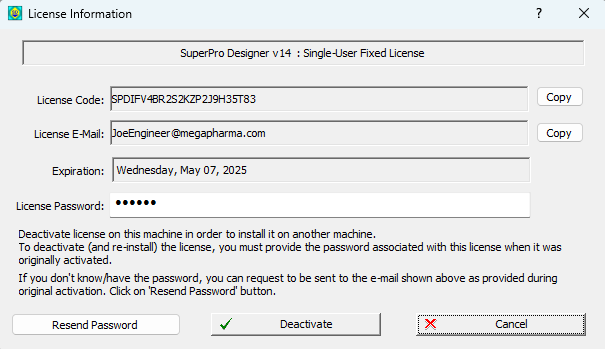
You will need to type the password you provided when you first activated the license and then click on the 'Deactivate' button. This will remove the license from your PC and you will be able to use it on another PC. Please note that you can only de-activate a license if you are connected to the internet. If you are not connected to the internet, you will need to contact Intelligen for assistance. Also, you can de-activate and re-activate your license only once every 30 days. If you need to do this more often, then consider converting to floating license.
Re-Activating your License
To re-activate your license on another PC, you will need to know: (a) the activation code and (b) the password associated with the code when it was first activated. After installing the software on another PC, the first time you attempt to run it, you will be prompted to provide the activation code.
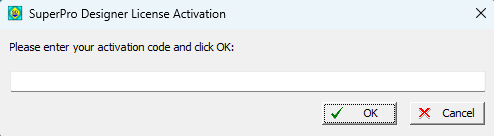
If the activation code is verified, then the following re-activation dialog will appear:

You will need to type the password you provided when you first activated the license and then click on the 'Activate' button. If the password you provided matches, then the software will boot up as usual. If you cannot remember the password, you can click on the 'Resend Password' button and an email will be sent with the password to the email address that was provided during original activation. If you no longer have access to that email, you will have to contact Intelligen to help you retrieve the password. Please note that you will have to be connected to the internet in order to re-activate your license.
Password Retrieval
If you forget the password that was set when the license was first activated, you need to visit the interface displayed when selecting Help / License Info... from the main menu. The following dialog will appear:

Click on the 'Resend Password' button and an email will be sent to the address originally registered during activation, with the password. If, for some reason, you do not have access any more to the email address registered with the license, then please contact Intelligen Inc. to help you retrieve your password.

Floating License
A floating license is not tied up to a specific installation PC / user. It can be shared amongst a group of users. A user running the software does not have to proactively deactivate the license before another user takes over. As soon as a user exits the application, the seat is freed up and another user can take over. For each seat of the license, the first user attempting to use the software must activate it prior to use. The activation process is similar to the one described above for fixed licenses. As soon as you start the software for the first time, you will be prompted to provide the activation code that was supplied to you by Intelligen (see dialog below):
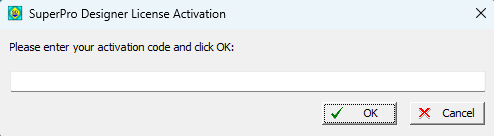
After typing (or better yet copying-and-pasting to avoid mistakes) the activation code you have received from Intelligen...
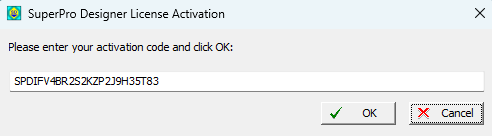
... and clicking on the 'OK' button, you will be prompted for two more, very important pieces of information that will be registered under this license; you will need to provide: (a) a password and (b) an email address
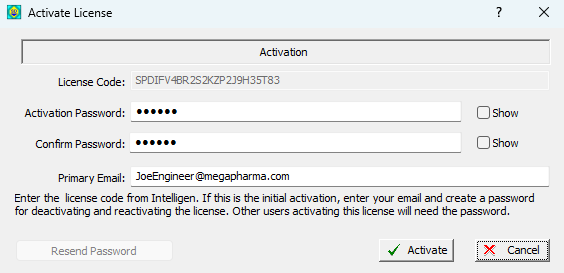
The password can be any string of characters (NO SPACES) up to 16 characters long. You will need to record the password you provided as it may be required for future use. You will need to use your password in the following situations:
- You may need to re-activate your license esp. after a prolonged use of the software off line.
- You will need to pass along the password (and the activation code) to a colleague of yours who may need to run the software on his/her own PC.
If you can't remember the password, you can always request to have it sent to the email address registered with the license.